Contents
In this article, we will analyze why Google Drive is so good, what opportunities it can provide us, and how to increase free space on it if you have already used your Google Drive free storage limit.
By default, the service gives you 15 gigabytes of free space for free. As you can imagine, this amount of Google Drive storage space available to you is quite large, but, nevertheless, not infinite.
If you, for example, prefer to store files not on your computer’s hard drive, but in Google Drive, then you may face the problem of lack of free space.
And here’s a question: how to free up space on Google Drive?
Of course, Google offers different subscription plans, but we will try to figure out other methods that will allow you to increase free space on Google Drive at no cost.
Use Google’s own file formats
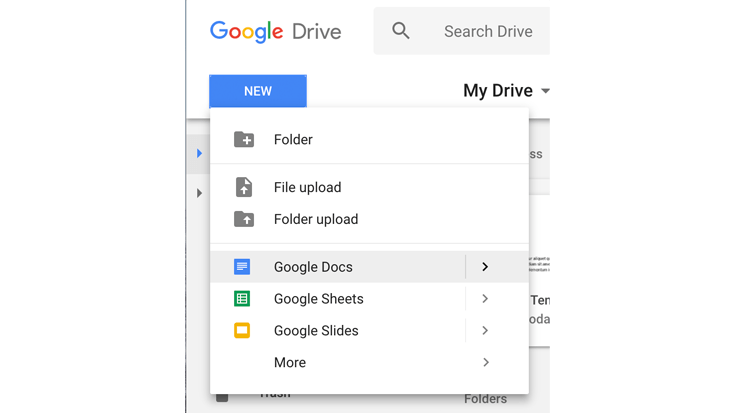
Clean up Gmail
Of course, the emails don’t take up a lot of space in Google storage, but the attachments do.
You can clean your Inbox, Spam and empty your Gmail Bin to get more free drive storage.
Follow these steps to delete emails with large attachments that you no longer need:
- Go to your Gmail search bar and type “has:attachment larger:10M”.
- Here you will see emails with large attachments. Select the emails you no longer need and click the “Delete” button.
- Click “More” on the left sidebar (where you have Inbox, Sent, Draft, etc.) and select “Bin”.
- Click on “Empty Bin” at the top of the Bin page and confirm your action.

Empty Google Drive Trash
You may not have known, but when you delete files from your Google Drive, they don’t disappear completely.
As soon as you delete them, they go to the Trash, where they accumulate over time, thus gradually depriving you of precious space.
Therefore, you should not forget to regularly empty your Trash to get more Google Drive free storage.
Follow these steps to increase free space in your Google storage:
- Open Google Drive, find the Trash in the left sidebar and click on it.
- You will see an arrow next to the word “Trash”. Click on it and select “Empty trash”.

Don’t add shared files to your Drive
Therefore, in order to keep more free Google Drive storage, we recommend that you do not upload shared files to your Drive unless necessary.
Delete duplicate files
Of course, using a Google drive for storing files is very convenient. Sometimes when you move content from your hard drive to cloud storage, duplicate files appear if you accidentally moved them several times.
In fact, these duplicates can take up quite a lot of space, because sometimes they can simply not be noticed and not removed in time. And then you have the question “Why is my Google Drive full?”
Here’s a simple method that can help you delete duplicate files:
- Open your Google Drive and select “List View” in the upper right corner.
- You will see all your files in a list. It is not difficult to find duplicates, as their names start with “Copy of…” or they have the same number and name in the brackets. Now select all duplicates you no longer need.
- Right-click any of the selected files and click on the “Remove” button to delete all selected duplicate files.
- Go to the Trash and empty it.
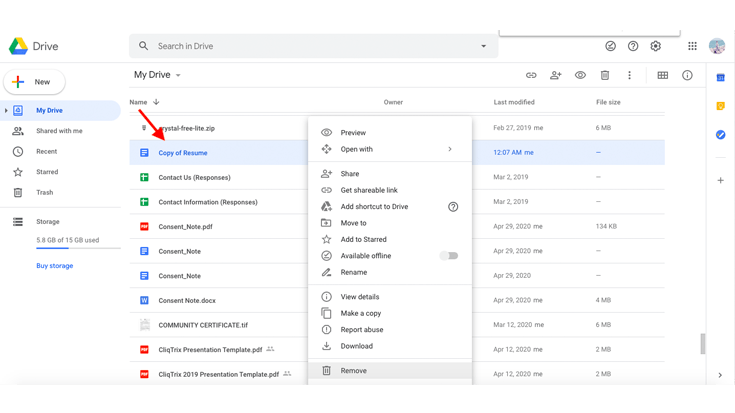
Upload videos on YouTube
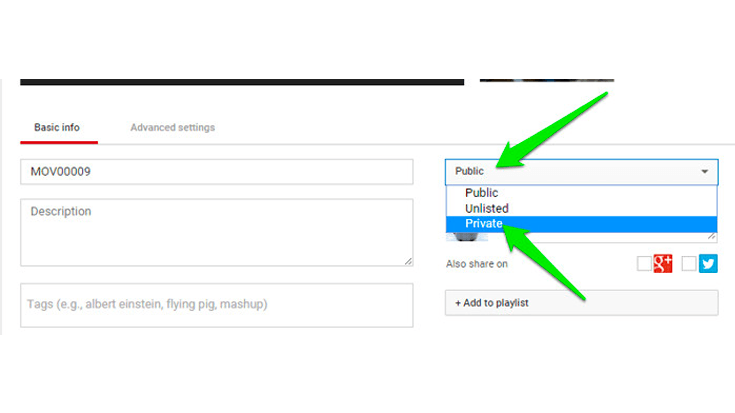
Delete large files you no longer need
To see a list of the objects that have the largest size, open this link in your browser: https://drive.google.com/drive/u/0/quota
You will see the largest files at the top of this list. Now all you have to do is carefully review the files and delete the ones you no longer need.
Google Drive giveaway promotions
For example, in 2016, Google gave users 2GB of storage space for free if they improved the security of their Google accounts.
Conclusion
Of course, you can use them all together, or choose the ones you like the most.
In any case, these methods will be useful to you if you want to increase (free storage in Google Drive) instead of purchasing extra storage.



