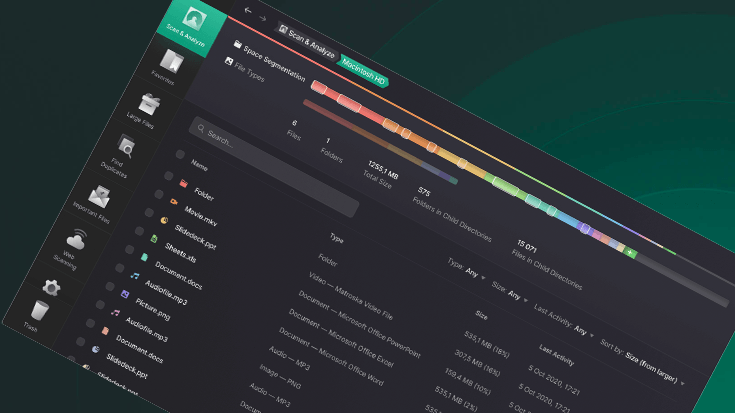Contents
After you read this article, you will find out how to use our disk space tool – Dissy.
Keeping track of free space on your computer is quite important, since a lack of free space can lead to system malfunctions or overtake you at the most inopportune moment when you need to save some file on your computer, but there is no more free space on it.
But it may not always be obvious to you what is taking up precious space on your machine. Of course, you can manually review all files and folders, but this will not be very convenient. And if you have a lot of folders and the amount of used space is very large, you will spend a lot of time finding all unnecessary objects that are taking up space.
Then what should you do in such a situation in order to quickly and easily analyze disk usage and free up space on your computer?
Our solution is Dissy.
Keeping track of free space on your computer is quite important, since a lack of free space can lead to system malfunctions or overtake you at the most inopportune moment when you need to save some file on your computer, but there is no more free space on it.
But it may not always be obvious to you what is taking up precious space on your machine. Of course, you can manually review all files and folders, but this will not be very convenient. And if you have a lot of folders and the amount of used space is very large, you will spend a lot of time finding all unnecessary objects that are taking up space.
Then what should you do in such a situation in order to quickly and easily analyze disk usage and free up space on your computer?
Our solution is Dissy.
About Dissy
Dissy is a disk space analyzer that can help you find out what is taking up the most space on your computer and free up space in a few clicks.
This app has a very convenient and beautiful interface that will be easy to use for any user.
This app has a very convenient and beautiful interface that will be easy to use for any user.
How to use disk space analyzer?
Analyze disk usage
First you need to download Dissy for your OS (Windows, Mac or Linux).
Then launch the app and you will see Dissy’s interface.
The drives that are on your computer will be displayed there, but you can add other drives by clicking the “Attach New Drive” button.
The window will appear and you’ll be able to choose what to add: Network Drive, OneDrive, Google Drive, Gmail and Google Photos.
You can always remove the attached drive from the list of your storages.
To analyze disk space, click the “Scan Storage” button next to the desired drive or you can scan a specific folder by selecting it at the bottom of the window.
When the scan is complete, you will see a list of all files and folders with their size and modification time and a graphical element that visualizes used space on your computer.
You can navigate through directories with this graphical line.
If necessary, you can cancel the scan at any time.
The drives that are on your computer will be displayed there, but you can add other drives by clicking the “Attach New Drive” button.
The window will appear and you’ll be able to choose what to add: Network Drive, OneDrive, Google Drive, Gmail and Google Photos.
You can always remove the attached drive from the list of your storages.
To analyze disk space, click the “Scan Storage” button next to the desired drive or you can scan a specific folder by selecting it at the bottom of the window.
When the scan is complete, you will see a list of all files and folders with their size and modification time and a graphical element that visualizes used space on your computer.
You can navigate through directories with this graphical line.
If necessary, you can cancel the scan at any time.
Sorting options
To easily find the files and folders that you no longer need, our hard drive file size analyzer offers you several sorting options that you can use to find what you can delete.
You can sort items by type, size, modification time, name or even search for the file or folder you want.
Our disk space tool also allows you to mark files and folders as Important and Favourite. You can do this by clicking on the icons next to the item.
If you mark folders as Favorite, you will have quick access to them in the main window.
If you mark a file or folder as Important, the disk space analyzer will ignore this item while scanning.
This feature can be useful for you, if you have some important files and you do not want to accidentally delete them.
You can sort items by type, size, modification time, name or even search for the file or folder you want.
Our disk space tool also allows you to mark files and folders as Important and Favourite. You can do this by clicking on the icons next to the item.
If you mark folders as Favorite, you will have quick access to them in the main window.
If you mark a file or folder as Important, the disk space analyzer will ignore this item while scanning.
This feature can be useful for you, if you have some important files and you do not want to accidentally delete them.
Large Files
To display a list of large files, you need to open the “Large files” tab.
There you will see all your drives with buttons next to them to start searching for large files, or you can scan a specific folder.
After scanning, the file space analyzer will show you a list of the largest files. You can choose what files to display: all large files, more than 5 GB, from 1 GB to 5 GB, from 500 MB to 1 GB and from 100 MB to 500 MB.
After scanning, the file space analyzer will show you a list of the largest files. You can choose what files to display: all large files, more than 5 GB, from 1 GB to 5 GB, from 500 MB to 1 GB and from 100 MB to 500 MB.
Search Duplicates
Our folder size analyzer can not only analyze disk usage, but also find duplicates.
All you have to do to find duplicates on your PC is go to the “Search Duplicates” tab, select the drives to scan and click the “Start Scanning” button.
Delete files
To delete files, you can open them on your computer and delete them manually. Or you can move unnecessary files and folders to the Trash in Dissy and delete them using only our application.
Settings
In settings, you can change the color scheme manually or allow Dissy to use System Theme Settings.
You can also enable or disable scanning of hidden files and folders.
You can also enable or disable scanning of hidden files and folders.